Learn how to set up, manage, and optimise your Fibre for the best home Internet experience
📞 Our Fibre team will call you within 1 business day via +6011-1600 3088 to confirm your application.
Have these ready when we contact you:
Once approved, you’ll receive a WhatsApp message with your installation date and time.
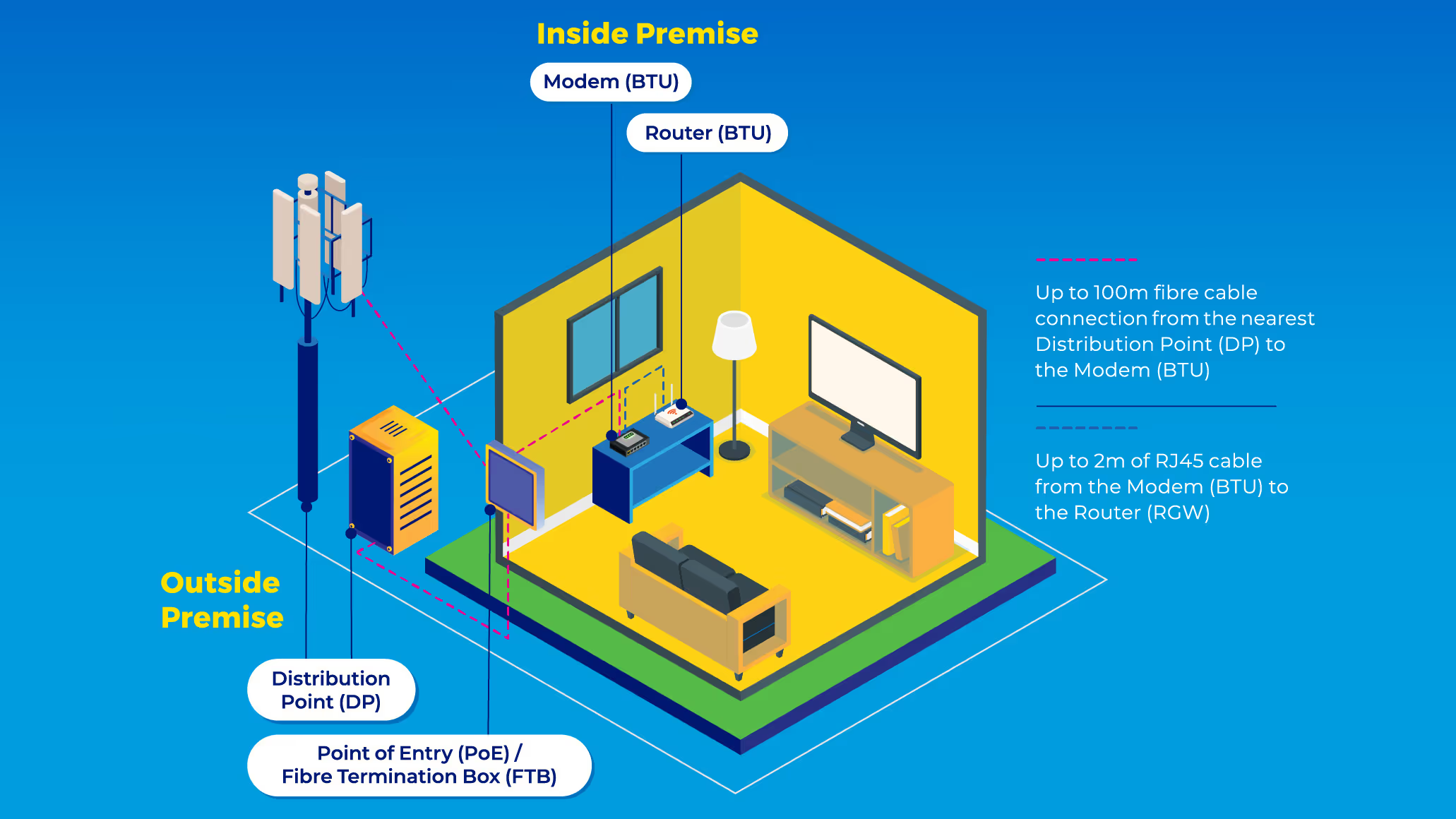
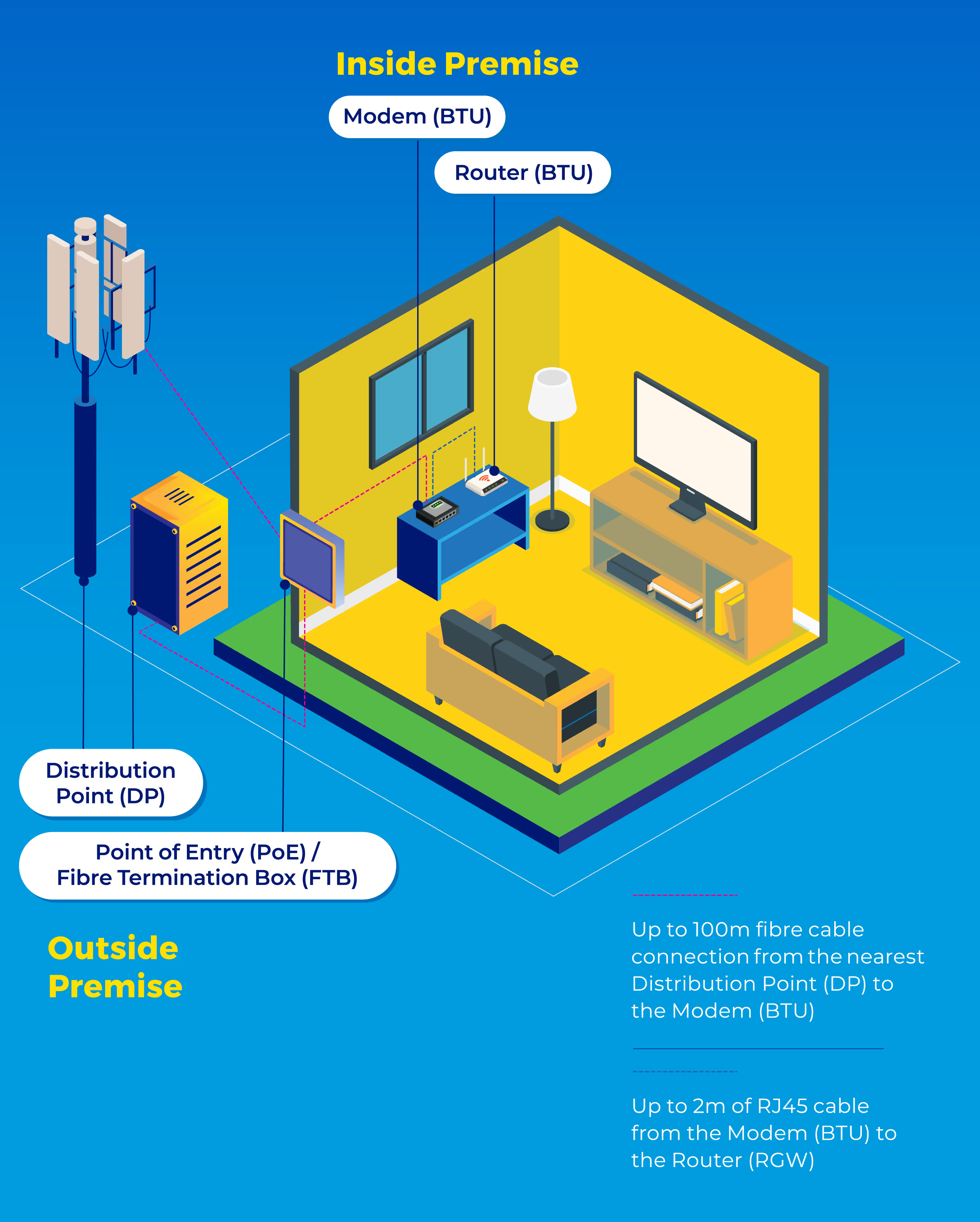
From Distribution Point (DP) on a pole to Point of Entry (PoE)
From on ground or underground DP to Fibre Termination Box (FTB)
These are extra works or materials not covered under standard installation:
💬 Discuss and agree on any additional costs directly with the installer.
💰 Costs should include labour and materials (like fibre cables).
🧾 Always request a receipt with itemised charges and warranty details before making payment.
Customers with a CelcomDigi mobile number under the same NRIC as your Fibre account:
Customers with only a Fibre account (no CelcomDigi mobile line):
📝 Note: After signing in, complete the eKYC verification to confirm your identity. Once done, you can log in easily in the future using Single Sign-On (SSO) with your email or social account.
Merging your CelcomDigi Postpaid and Fibre accounts lets you:
🏬 Visit any CelcomDigi Store to request a merge. For more info, you can also:
Customers on CelcomDigi Fibre 1Gbps or 2Gbps plans cannot change plans during their contract period.
Make sure the following are ready:
Please ensure:
📲 Chat with us online — we’ll guide you through the next steps.
Connect your laptop to the main router via LAN and test your speed using Speedtest by Ookla.
Too many active devices can slow down your connection. Disconnect those not in use.
Ensure mesh units are connected via 5GHz, not 2.4GHz, for optimal speed.
Turn off your modem → router → mesh, wait 1 minute, then turn them back on in the same order.
⚠️ Do not press the “Reset” button as this will erase your settings.
Avoid placing routers or mesh units in enclosed or cluttered areas.
💡 Still slow after testing? Get more help here.
Turn off your modem → router → mesh, wait 1 minute, then turn them back on in that order.
Red or blinking lights usually mean a connection issue.
⚠️ Do not press the “Reset” button unless advised.
If you’re using a mesh system, re-sync the units if you see blinking red lights.
Log in to the CelcomDigi app. If your account is suspended, settle any outstanding bills and try again.
We’re here to help you! Operating hours: 8am – 8pm, daily (waiting times may vary).
Start a chat at +6016-333 1111
Reply 3 to access the Fibre Support Menu
Quick, easy, and perfect for fast replies.
Call +6016-333 1111
Enter your service number
Press 2 for Fibre Support
Use DownDetector to confirm if the issue is on the website’s side.

%201.0-package.avif)
1.0_F.avif)

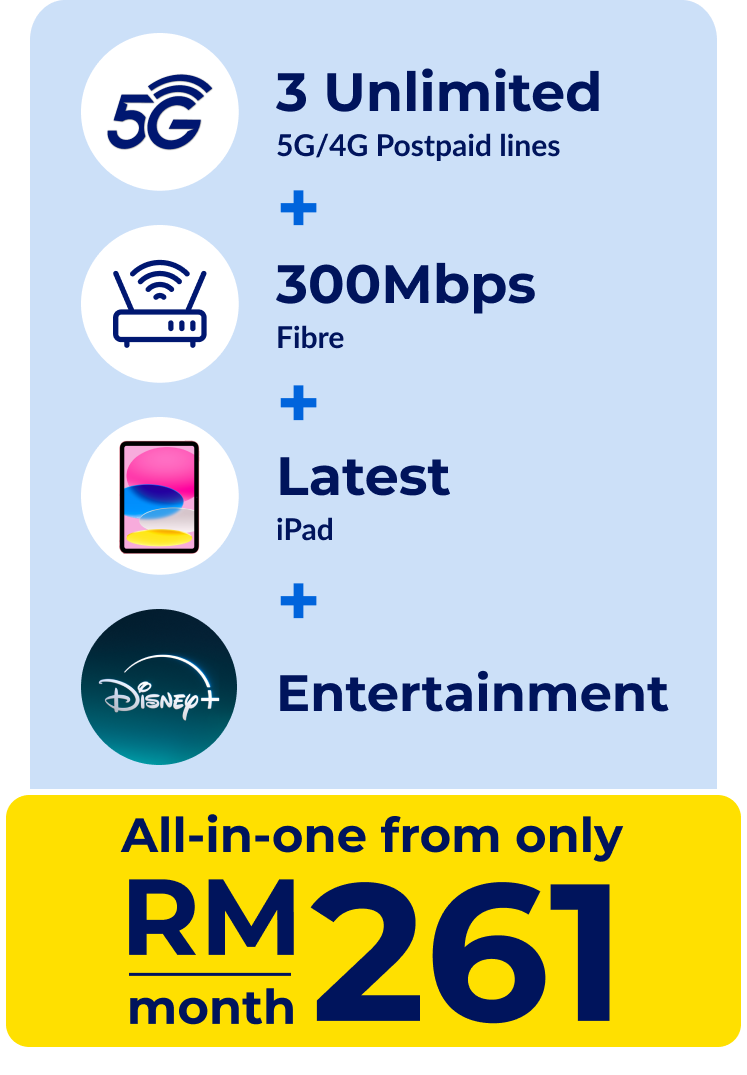
You may continue using your existing modem with CelcomDigi Fibre. If it’s not functioning, a replacement modem will be provided.
If you are upgrading to a 1 Gbps plan or higher, you will receive a new premium WiFi router designed for smoother, more stable connections with lower latency.
If you are switching to any plan that is below 1 Gbps, a new router will not be provided, as your current router is enough to support your new plan’s speed.
CelcomDigi does not offer VOBB.
A wired connection using a LAN cable delivers faster, more stable internet with minimal interference — ideal for gaming, streaming, and large file transfers.
WiFi provides wireless connectivity for multiple devices but can be affected by walls, interference, and distance from the router.
For the best performance, especially in demanding tasks, use a wired connection when possible.
Your router’s model number is usually printed on a label at the back or bottom of the device. You can also find it in the printed materials that came with your router.