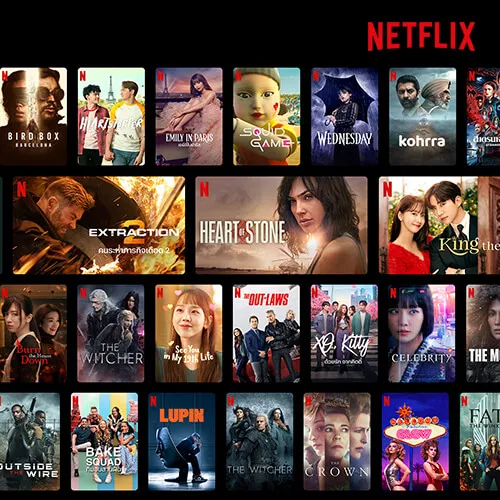
Stream award-winning TV shows, movies, documentaries and more!
Have the best experience watching your favourite programmes.
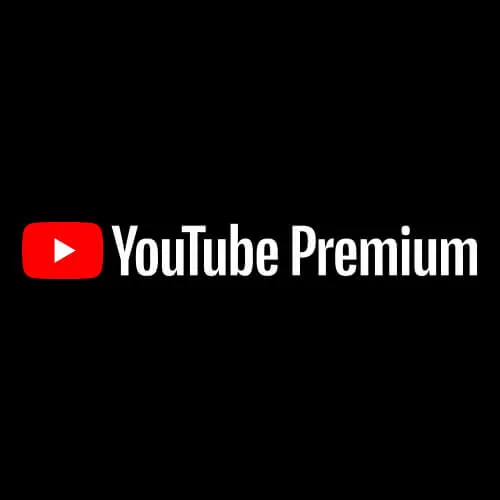
Amplify your experience on YouTube + FREE Music Premium
Get YouTube Premium for ad-free viewing, picture in picture (PIP) & more.

Stream the best Chinese movies!
Enjoy blockbuster hits and exclusive titles for only RM14.99/month with Pay via CelcomDigi.

Stream award-winning dramas
Watch Asian rom-coms, action-packed movies, nerve-racking thrillers.

Catch the latest Asian entertainment on iQIYI!
Here's your sign to get iQIYI and start binge-watching seamlessly on Malaysia's No. 1 Network.

Stream now, Pay via CelcomDigi
Experience endless family fun when you upgrade to TontonUp & watch exclusive local movies, dramas and live events!
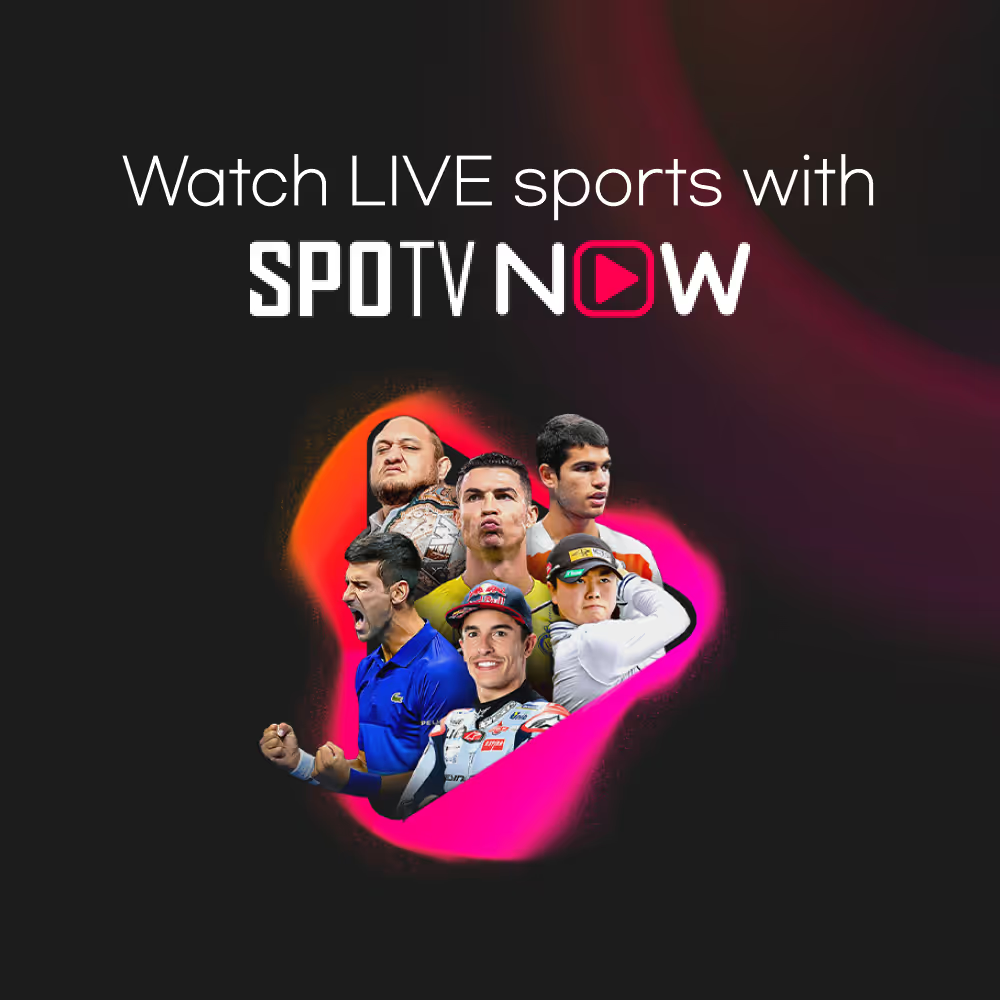
Your gateway to sports — anytime, anywhere.
Stream live sports, highlights, scores, and news from global sporting events with SPOTV NOW — enjoy it with Ultra (Monthly) or Ultra (Annual) plans.

Why pay more for Bite-Sized Dramas?
Stream Playlet for just RM9.90/week or RM19.90/month - available only when you Pay via CelcomDigi

Premium entertainment at your fingertips with Vision+
Stream exclusive Indonesian and International movies, TV & channels!

Your go-to Bollywood entertainment is here!
Sign up with Hungama today & explore top-rated movies, must-watch TV shows, viral web series and so much more.

.svg)

































